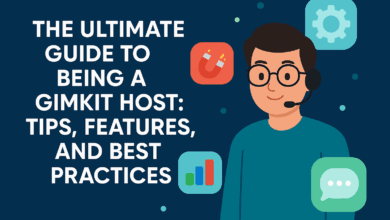Gimkit Host: A Complete Guide to Running Engaging Live Games

The world of educational technology Gimkit has emerged as a powerful tool for interactive learning. One of its standout features is the Gimkit host which allows educators and trainers to conduct live engaging quizzes that turn learning into a fun and competitive experience. Whether you’re a teacher looking to boost classroom participation or a student who wants to host a game for friends understanding how to use Gimkit host effectively can make all the difference.
What is Gimkit Host?
Gimkit host is the feature in Gimkit that allows users to create and control live game sessions. Unlike static quizzes Gimkit games are dynamic where players earn virtual currency for correct answers and can use that money to buy power-ups, sabotage opponents or boost their own progress.
Hosting a game in Gimkit means you have complete control over the settings gameplay modes and participation rules. Whether you’re running a game in a classroom virtual learning session or casual setting Gimkit host gives you the tools to make learning exciting.
How to Host a Game in Gimkit
Hosting a Gimkit game is simple, but to get the best experience, you should follow these steps:
1. Log in to Your Gimkit Account
To start, visit Gimkit.com and log in with your account. If you don’t have an account, you can create one for free. However, to access more advanced features, a Gimkit Pro subscription may be required.
2. Choose a Kit (Quiz Set)
A “Kit” in Gimkit is a set of questions that you or others have created. You can:
-
Select a pre-made Kit from the Gimkit Library
-
Create your own Kit with customized questions
-
Import questions from Quizlet or other sources
3. Click on “Host”
Once you have selected the Kit, you will see an option to “Host.” Click this to begin setting up your live game.
4. Select a Game Mode
Gimkit offers multiple game modes to keep things fresh. Some popular options include:
-
Classic Mode – Players answer questions to earn money and use it for upgrades.
-
Team Mode – Groups work together to earn money and compete against other teams.
-
Infinity Mode – A never-ending game perfect for practice.
-
Trust No One – A mystery-themed game similar to Among Us.
Each mode offers a different dynamic, so choose one that best fits your audience and learning objectives.
5. Adjust Game Settings
Before starting the game, customize the settings based on your needs. Some key settings include:
-
Time Limit – Set a fixed duration or allow the game to end when a goal is reached.
-
Power-Ups – Enable or disable power-ups to add strategy to the game.
-
Join Requirements – Decide if players need a code or link to participate.
6. Share the Game Code with Players
After setting up the game, Gimkit generates a unique game code. Share this with students or participants so they can join via play.gimkit.com.
7. Start the Game and Monitor Progress
Once everyone has joined, click “Start” to begin. As the Gimkit host, you can monitor real-time player progress, adjust settings if needed, and even end the game early if required.
Tips for Hosting a Successful Gimkit Game
1. Keep It Engaging with Different Game Modes
To prevent students from getting bored, switch between game modes regularly. Try Classic Mode one day and Trust No One the next.
2. Encourage Strategy with Power-Ups
One of the most exciting aspects of Gimkit is the power-ups. Players can use their earnings to purchase advantages, making the game more strategic. Encourage students to think critically about how they spend their money.
3. Use Custom Themes and Questions
Instead of generic quiz sets, create Kits tailored to your subject or classroom. Adding humor or pop culture references can make learning more enjoyable.
4. Set Clear Rules and Expectations
If you’re hosting a game for a classroom, make sure students understand the rules. Explain how they should participate, whether collaboration is allowed, and any other guidelines.
5. Reward Participation
To keep students motivated, consider giving out small rewards for winners, such as extra credit, class privileges, or even fun digital badges.
6. Utilize Reports for Assessment
After a game, Gimkit provides detailed reports that show player performance. Teachers can use this data to identify knowledge gaps and adjust future lessons accordingly.
Common Issues and How to Fix Them
1. Players Can’t Join the Game
-
Ensure the game code is correct and that players are entering it on play.gimkit.com.
-
Check if the game has already started; late joiners might not be allowed in certain modes.
2. Lag or Connectivity Issues
-
If the game is lagging, ensure that everyone has a stable internet connection.
-
Reduce the number of players if the system is overloaded.
3. Incorrect Answers Being Marked as Wrong
-
Double-check your Kit to ensure answers are correctly entered.
-
If importing questions, verify formatting errors.
Conclusion
The Gimkit host feature is a game-changer for classrooms and interactive learning sessions. With its engaging gameplay, customizable settings, and real-time analytics, it transforms the way students engage with educational content. Whether you’re a teacher, student, or event organizer, mastering Gimkit host will help you create fun and effective learning experiences.